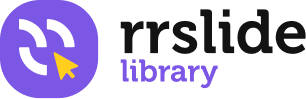Navigate and Grouping Slides
Grouping Slides as Sections
1. Change the slide view to slide sorter view (go to the right corner and click four squares icon)
2. Select the very first slide, then right-click
3. Choose add section, then rename the section name as you want
4. To make another section, select the slide that you want as the section beginning
5. Right-click, then choose add section. Rename the section name
Using Hyperlink in Slides
1. Using the hyperlink to external site: right-click an object in powerpoint, choose add a hyperlink. Paste your link in the address box, then click OK
2. Using hyperlink to another powerpoint file: right-click an object in powerpoint, choose add a hyperlink. Choose Existing File, then choose current folder, then choose your file. Click OK
3. Using hyperlink to another slide: right-click an object in powerpoint, choose add a hyperlink. Choose Place in the Document, then choose a slide. Click OK
Using Zoom Feature
Note: PowerPoint Zoom Option is only available in Microsoft office 2019 and Microsoft 365 subscribers