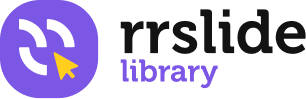Using Master Slide
What is a slide master?
When you want all your slides to contain the same fonts and images (such as logos), you can make those changes in one place—the Slide Master, and they’ll be applied to all your slides. To open Slide Master view, on the View tab, select Slide Master:
Customizing Title Slide
There are various kind of Title Slides we provide in our templates. These are the common kind of title slide in our templates and here’s how to customize it to your brand, and how to customize them
1. Title slide with transparent shape in front of an image
2. Simple title with large logo
3. Title slide with large transparent logo behind the title
Change Header, Footer, and Logo
1. Click the View tab, choose slide master view.
2. Scroll to the first master slide. There, you can delete or add elements for all slides
3. To replace the logo. Click insert tab, choose picture, then choose your logo.
4. Click OK. Delete the original template logo, and adjust your own logo to the place you want.
Making Your Own Slide Master
1. Click view tab
2. Click Slide Master View, after that click Insert Slide master
3. Delete all the content in the slide
4. Insert elements you want to put in your slide master (it will appear in all your slides)