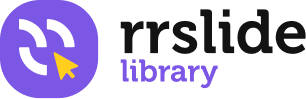Using The Slides
Add or Replace Image in Placeholder
You can edit the chart data directly in PowerPoint, whether the chart is embedded in or linked to your presentation. You can also update or refresh the data in a linked chart without having to go to the program in which you created the chart.
Add image from exploler
1. Click the image icon in the placeholder
2. Choose picture
3. Click insert
Add image drag and drop
1. Choose your image
2. Drag the picture from your folder into the image placeholder
Add Image (Under Shade Layer)
1. Click the image icon in the placeholder
2. Choose ‘picture’, click insert
3. Right-click the image, choose ‘send to back’
Fix Your Distorted Image with Crop Tool
1. Click the image
2. Click Format tab
3. Choose Crop, then adjust your image
Here’s a video tutorial that shows how to add image in PowerPoint.
Change Default Icons
Here you can find a quick guide to learn how to add and modify icons in PowerPoint. There are two ways to do this, so let’s check them out.
Change Icons (Vector icon)
1. Open icon pack files in template folder/theme files/icon pack.ppt or .key
2. Select and Copy the icon you want
3. Go to your presentation template
4. Click the icon you want to replace and delete it
5. Paste and adjust the icons to the place
Change Icons Color
1. Right-click the icon>click format shape
2. Choose ‘shape fill’
3. Choose the color you want
Here’s a video tutorial that shows how to change icon in PowerPoint.
Change Icons (PNG icon)
1. Go to ‘Format Shapes’ and select ‘Text Options’.
2. Choose ‘Picture or texture’ fill option.
3. Browse a picture you want to add and insert it.
Here’s a video tutorial that shows how to change icon in PowerPoint.
Use Available Template Layout
1. Click Insert tab
2. Choose New slide (the arrow under ‘new slide’)
Apply Template Premade Colors
1. Click design tab
2. Click variants dropdown
1. Choose color
2. Apply the color scheme under the template name, or any color scheme you want!
Here’s a video tutorial that shows how to apply color xml in PowerPoint.